How can we help?
Add a new task
When creating a schedule there will be a large number of tasks that you might need to add.
There are two ways you can add a task, either by using the dropdown method on the schedule page, or using the “Add new task” button.
Using the “Add task” button
- Navigate to the Schedules Page
- Click the “Add Task” button
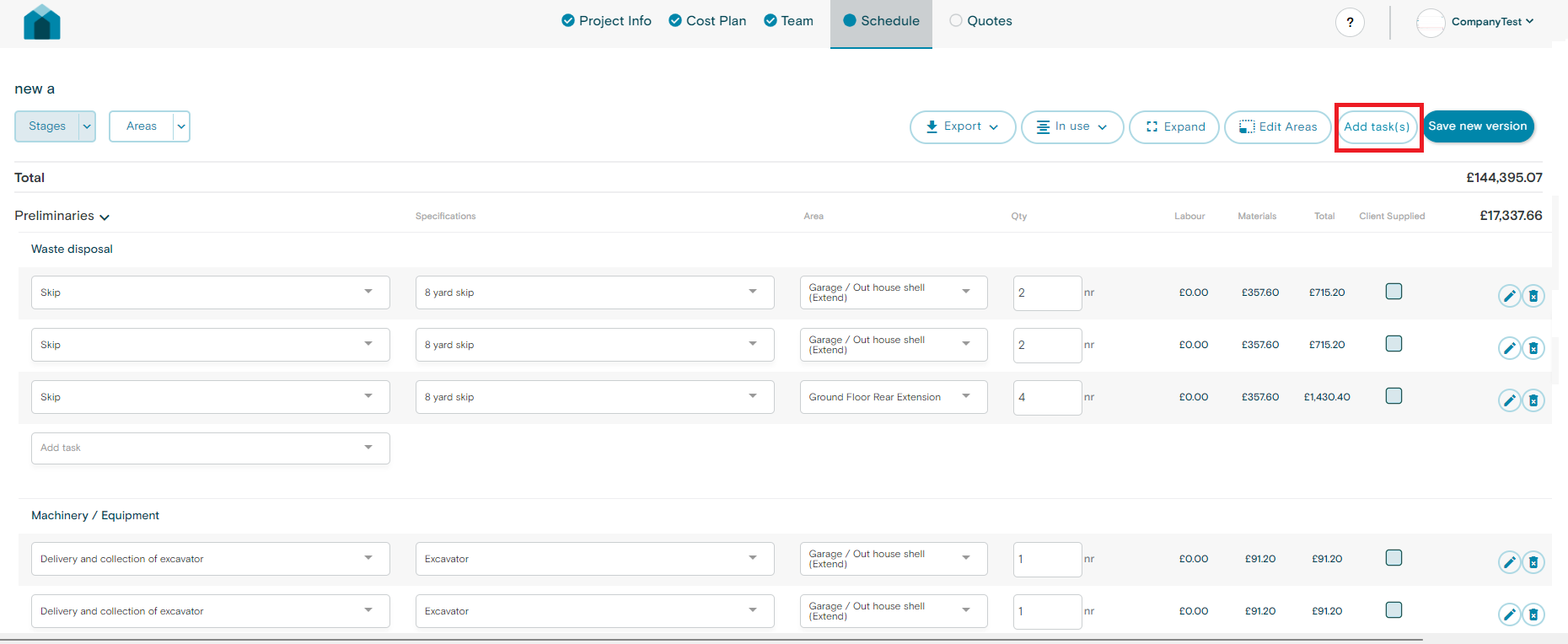
- Search for the relevant task you would like to add in the pop up box.
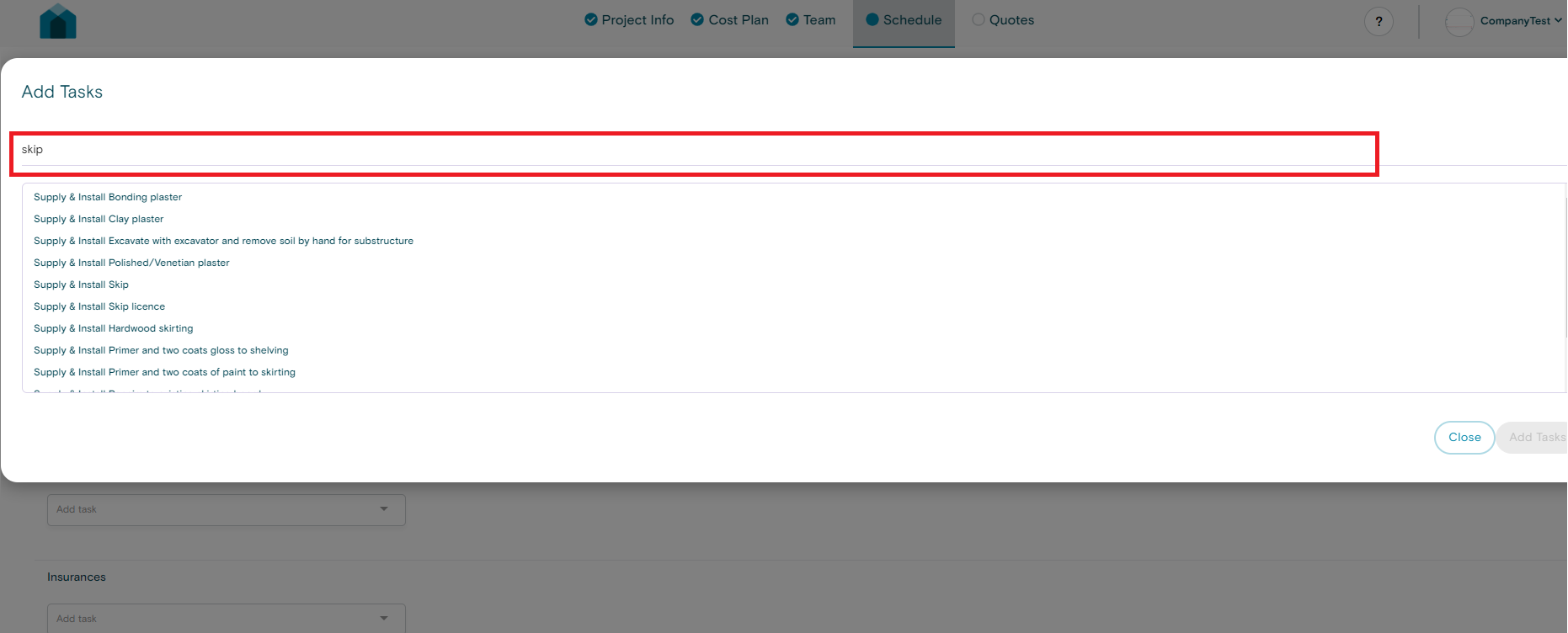
- Click on the task you would like to add
- Edit the quantities, specification, area or whether the task is Builder supplied in the following window
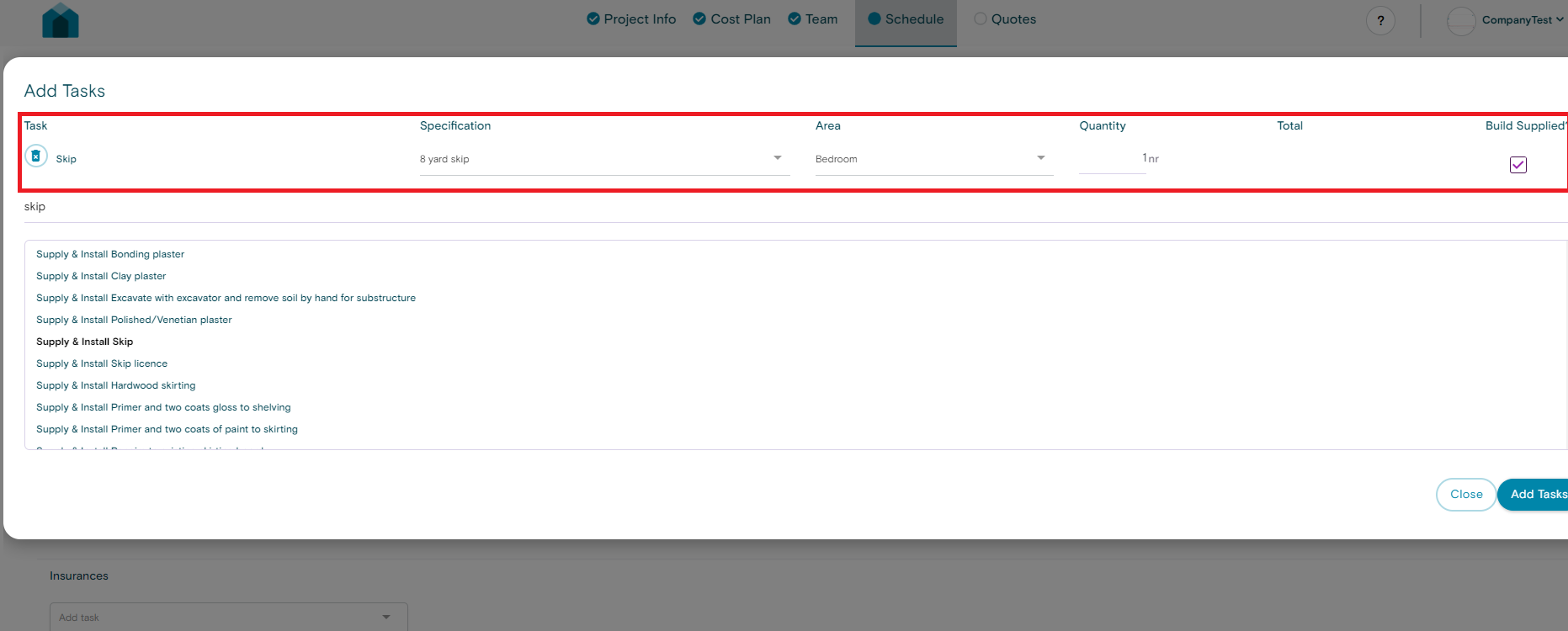
- Either search for other tasks you would like to add, or click “Add task” to add it to the schedule.
Using the dropdown method on the schedule page
- Navigate to the Stage/Area you want to add your new task
- If you are displaying “Substages” (green square in image below)
- Click the dropdown and search for your relevant task you would like to Add.
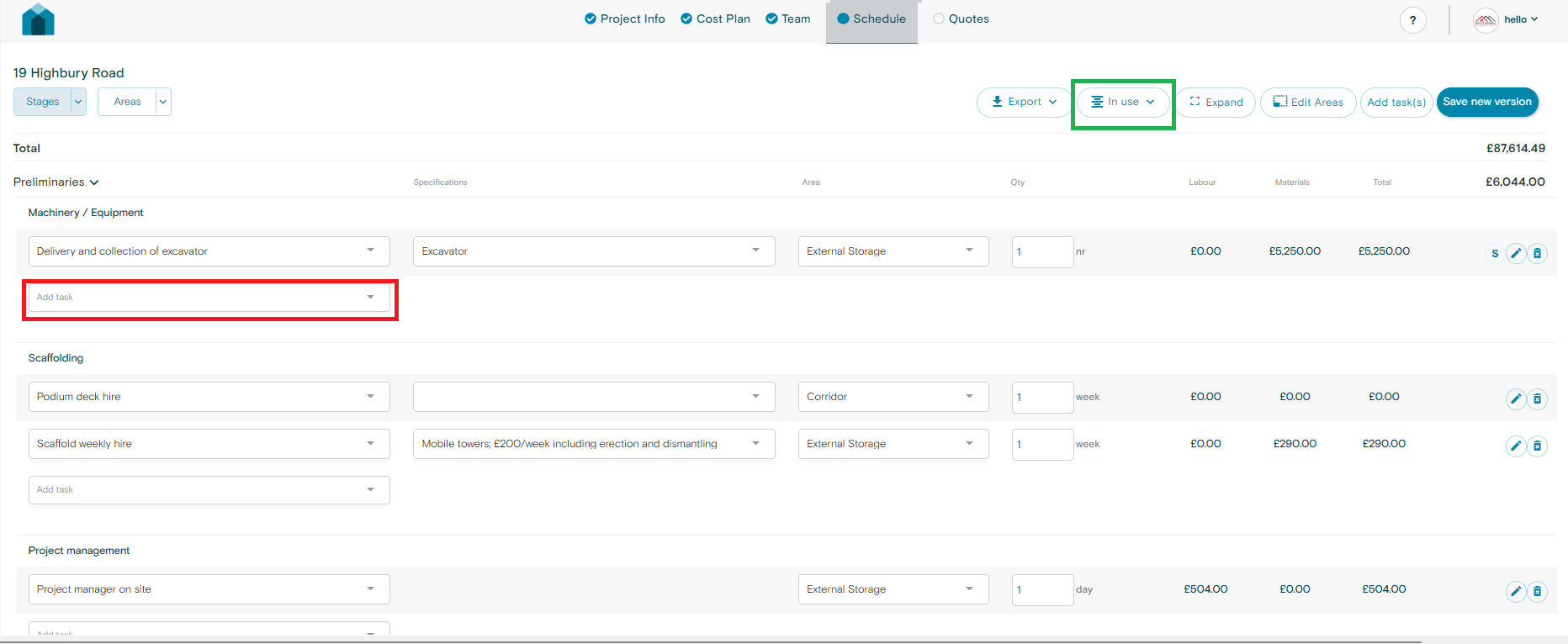
- Note that you will be only able to find Tasks within that substage.
- If you are unable to find the Task you are looking for try “Hiding All” Substages, by navigating to the substage button (Green square, image above) and then “Hide”.
- This will Hide all substages, and then you can search all tasks within that particular stage.
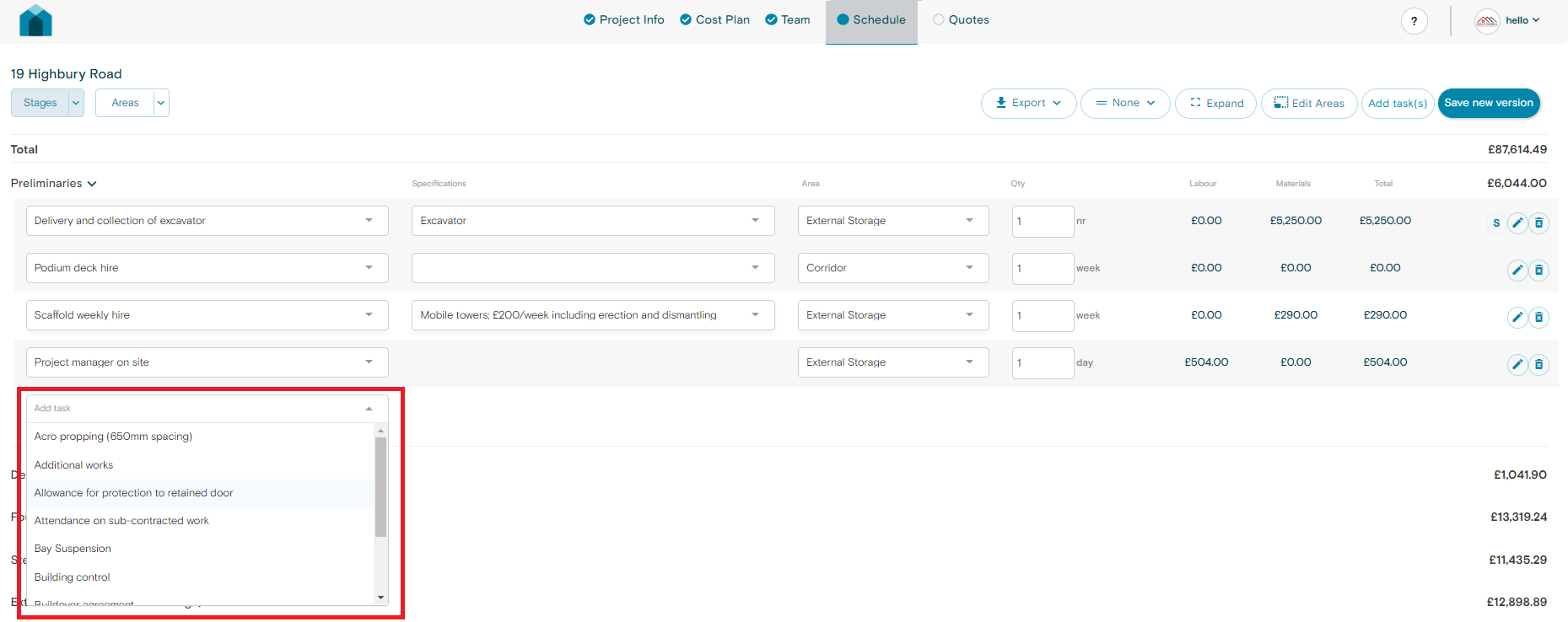
- Once adding the task it will add the task to the relevant substage.
